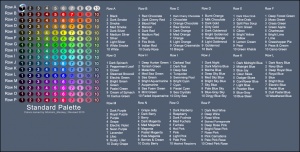Difference between revisions of "User:Eabrace/LivingGameManual"
m (→Adopting an Moniker: typo in the section heading) |
m (→Adopting a Moniker: found a couple of the character limits I was missing, added note about pressing F10.) |
||
| Line 328: | Line 328: | ||
=====Character Description===== | =====Character Description===== | ||
| − | Your Character Description can be edited at any time by opening your Character ID and typing in the Character Description field. If you wish, you may copy from any text document and paste to this window. You are limited to a maximum of | + | Your Character Description can be edited at any time by opening your Character ID and typing in the Character Description field. If you wish, you may copy from any text document and paste to this window. You are limited to a maximum of 1023 characters (including spaces and carriage returns) in the Character Description field. |
=====Battle Cry===== | =====Battle Cry===== | ||
| − | Your character's Battle Cry may be edited at any time by opening your Character ID and editing the Battle Cry field. You are limited to a total of | + | Your character's Battle Cry may be edited at any time by opening your Character ID and editing the Battle Cry field. You are limited to a total of 32 characters (including spaces) in this field. By default, when you press the '''F10''' key on the keyboard, your character will shout out their battle cry and perform the "attack" [[Emotes|emote]]. |
Revision as of 00:50, 6 July 2007
Contents
Rough ToC Outline
(obviously this will go away once the real ToC matches this)
- System Requirements
- OK, maybe not, but it's in both of the manuals, so it's here for the time being.
- Entering the Game/Getting Started
- Creating a Character
- Choosing Alignment
- Selecting an Archetype
- Selecting an Origin
- Selecting Power Sets and Starting Powers
- Selecting a Gender and Build
- Selecting a Costume
- Scales
- Tailors
- Adopting a Moniker
- Character Description
- Battle Cry
- User Interface
- Windows
- Chat Window
- Friends Window
- Supergroup Window
- Team Window
- Pets Window
- Navigation Window
- Badges Window
- Contacts Window
- Map Window
- Fog of War
- Map Icons
- Waypoints and Tumbtacks
- Missions Window
- Power Trays
- Enhancement Tray
- Inspiration Tray
- Recipe Window
- Salvage Window
- Status Window
- Status Bars
- Options Menus
- Targeting Window
- Info Window
- Trade Window
- Targeting Recticle
- Your First Day on Patrol (or something like that)
- Movement
- Using Objects/Interacting with the Environment
- Fighting, Powers, and Other Actions
- Using Your Powers
- Taking Damage and Restoring Hit Points
- Damage Displays in Combat
- Powers, Endurance, and Recharge
- Color Coding
- Combat Options
- Powers
- Powers Terminology
- Power Outer Ring Key
- Leveling Table
- Inherent Powers
- Origin Powers
- Pool Power Sets
- Hero-Specific Power Sets
- Blasters
- Blaster Inherent Powers
- Blaster Primaries
- Blaster Secondaries
- Blaster Ancillaries
- Controllers
- Controller Inherent Powers
- Controller Primaries
- Controller Secondaries
- Controller Ancillaries
- Defenders
- Defender Inherent Powers
- Defender Primaries
- Defender Secondaries
- Defender Ancillaries
- Scrappers
- Scrapper Inherent Powers
- Scrapper Primaries
- Scrapper Secondaries
- Scrapper Ancillaries
- Tankers
- Tanker Inherent Powers
- Tanker Primaries
- Tanker Secondaries
- Tanker Ancillaries
- Kheldians
- Kheldian Inherent Powers
- Peacebringers
- Warshades
- Villain-Specific Power Sets
- Brutes
- Brute Inherent Powers
- Brute Primaries
- Brute Secondaries
- Brute Patron Powers
- Corruptors
- Corruptor Inherent Powers
- Corruptor Primaries
- Corruptor Secondaries
- Corruptor Patron Powers
- Dominators
- Dominator Inherent Powers
- Dominator Primaries
- Dominator Secondaries
- Dominator Patron Powers
- Masterminds
- Mastermind Inherent Powers
- Mastermind Primaries
- Mastermind Secondaries
- Mastermind Patron Powers
- Stalkers
- Stalker Inherent Powers
- Stalker Primaries
- Stalker Secondaries
- Stalker Patron Powers
- Rewards
- Experience
- Influence/Infamy
- Prestige
- Inspirations
- Enhancements
- Types of Enhancements
- Enhancement Origins
- Enhancement Strengths
- Combining Enhancements
- Salvage
- Recipes
- Missions
- Contacts
- Clues
- Story Arcs
- Policeband/Newspaper Missions
- Safeguard/Mayhem Missions
- Mission Types
- Team Ups
- Team Leaders
- Team Ups and Missions
- Sidekicks/Lackeys and Exemplars/Malefactors
- Task Forces and Trials
- Supergroups
- Bases
- Coalitions
- Trading
- Slash Commands, Macros, Keybindings, and Emotes
- Slash Commands
- Macros
- Keybindings
- Emotes
- Options
- General
- Controls
- Graphics and Audio
- Zones
- Paragon City
- The Rogue Isles
- Shared Zones
- PvP Zones
- Pocket D
- Rikti War Zone (?)
- Enemy Groups
- Player Vs. Player
- Glossary
- Credits (?)
Getting Started
To enter City of Heroes or City of Villains, complete the following steps:
1. Install the game to your hard drive.
2. Double-click on the shortcut on your desktop or use the Windows Start menu to launch the Updater.
3. Each time you launch the game it will bring up the Updater to check for and (if there are any) automatically load any updates posted by the design team. Follow the on-screen prompts to proceed to load the game.
4. On the main log-in screen, enter the account name and account password for your [PlayNC] account.
5. Select the server on which you wish to play. When selecting a server, check the colored bubbles next to the server name. The more bubbles, the more people that are currently on the server. If a server has too many people already, you won’t be able to choose it.
6. When you select your server, you may choose a character you’ve already created and begin play, or you may choose to create a new character. You may create several characters on any given server. You may also delete a previously created character to free up a character slot. Note that once a character is deleted, he or she is irretrievably gone.
7. If selecting an existing character, click on "Enter Paragon City" or "Enter the Rogue Isles" to proceed.
Creating a Character
Choosing Alignment
The choice of alignment is the single most important decision you will make for your character.
If you have only either City of Heroes or City of Villains, this decision is easy since you will only have one option available. If you have both City of Heroes and City of Villains, you will have to decide on whether your character will be a Hero or a Villain.
Will you confront super villains, aliens, madmen, criminals, and other fearsome foes in Paragon City? Will you take on the responsibility of protecting the sprawling metropolis and its citizens from the clutches of evil?
Or will you choose to take part in the fight for survival of the fittest on the Rogue Isles? Will you commit heists, kidnappings, and infiltrations on your way to fulfill your destiny as a legendary arch-criminal?
Selecting an Archetype
Your Archetype determines the nature of your powers, granting you access to specific Primary and Secondary Power Sets. It is also the second most important choice you will make in your character creation. Each Archetype has its own unique powers, abilities, and pros and cons; choose wisely as this choice is permanent. When you first begin play, five Archetypes will be available to select from. You may be able to unlock other Epic Archetypes in the future.
Hero Archetypes
Villain Archetypes
Selecting an Origin
Your Origin is the source of your powers. Were you born with them, or did you study for long months and years to perfect them? Or perhaps you acquired them after some encounter with mysterious forces?
An origin ultimately determines what types of enhancements your character has access to. Origins do not impact your character's power levels or abilities. It just adds a bit of flavor to your characer, since it determines what grants you your powers with which to either save or wreak havoc on the world.
In addition, each origin grants a different inherent attack available at level 1. Each of these powers is ranged and does minor damage of some form. Most of these powers also have a weak, short-duration secondary effect.
The origin you select for you character will also determine which additional Titles are available for your character at level 25.
There are five origins available for selection:
Selecting Power Sets and Starting Powers
At this point, the real fun starts as you select a Primary Power Set and your first power. After that, you choose a Secondary Power Set and a second power, which complements your first power. The sets available to you will be deterimined by the Archetype you selected.
A Power Set is a group of nine related powers. You begin with the powers at the list's top and can gain additional powers as you progress through the game. Your level in the game determines which powers you have access to. The powers at the top of each list are, in general, more basic. You won't have access to the more exotic and complex powers until much later in your career.
The Primary Power Set is the basis for all the powers you wield throughout the course of the game; this is the third most important choice you make when creating an alter ego. You will initially be able to select either of the first two powers in the Primary Power Set. Your Secondary Power Set will support your Primary powers, and you will be able to select only the first power in the set at character creation.
Selecting a Gender and Build
It's now time to choose the body type for your character's avatar. You may select a Female, Male, or Huge body type from the radio buttons at the top of the Body Type screen.
In addition, you can further customize your avatar's build by preselecting one of the default body types:
- Slim: Your avatar is svelte and has minimal body mass.
- Average: Your avatar is of average build.
- Athletic: Your avatar has good muscle definition. This is the default body style.
- Heavy: Your avatar is above average in weight and muscle.
You can then further tweak your avatar's build by adjusting the following sliders:
- Short/Tall: This will adjust how tall your avatar is. Moving the slider to the left will make you shorter. Moving to the right will make you taller. Unlike the other settings, this will be permanent and may not be altered in the interface at the tailor.
- Physique: This will adjust how muscular your avatar is. Moving this to the left will make your character have less muscle mass, and moving this to the right will give them more.
- Shoulders: This will adjust the width of the avatar's shoulders. Moving this to the left will make the shoulders narrower, moving this to the right will make them broader.
- Chest: This will adjust the circumference of the avatar's chest. Moving this to the left will make the chest smaller, and moving to the right will make the chest bigger.
- Waist: This will adjust the width of the avatar's waist. Moving this to the left will make it narrower, and moving to the right will make it wider.
- Hips: This will adjust your avatar's hip size. Moving this to the left will make your hips narrower, and moving to the right will make them wider.
- Legs: This will adjust the length of your avatar's legs without scaling the rest of the body in proportion. Moving this to the left will shorten the legs, and moving to the right will lengthen them.
Selecting a Costume
Creating a unique costume for your character is one of the most enjoyable tasks in character creation. Although there are literally millions of possible unique costume combinations, the costume design process is run and easy if you just take it step by step.
Costume Editor
Character Display Window
At the far right of the screen you will see your character displayed with the current options selected shown. As you alter to your costume, the window will update to reflect your changes. The costume design screen allows you to rotate your figure at will by clicking on either of the curved arrows at the bottom of this window. You can also zoom in on the upper body and head by clicking the plus sign between the arrows. Click again to zoom back out.
Skin Color
First, select your character’s Skin Color. Click on the Skin Color bar in the middle of the screen. Now select a colored dot to adjust the color of your character's skin.
Costume Colors
Next, click on the bar below the Skin Color palette. If you want to coordinate your costume easily, you may use the Copy Current Colors button at the bottom of the color palette. This will make your entire costume conform to the two colors currently selected. Changing either of the two colors will cause the change to be made throughout the costume. If you want to color each piece of your outfit differently, make sure that the Copy Current Colors button is not selected.
Costume Pieces
Now, work from top to bottom on the left of the screen, start with the Head. Here you can select from a wide variety of hairstyles, masks, helmets, glasses, and some more exotic options.
Next, move on to the Upper Body. You will be able to adjust your torso, shoulders, gloves, and belt here.
Last is the Lower Body. Here you can adjust the options for your legs and boots.
Scales
Clicking on the Scales bar in the middle of the screen will bring up two sets of sliders.
The first set will be a series of sliders that will allow you to adjust your character's facial features. For each facial feature, the leftmost slider will adjust the width, the middle will adjust the height, and the furthest right will adjust the depth.
The following features may be fine-tuned:
- Head: The overall size of the head.
- Brow: The area above the eyes and below the hairline.
- Cheek: The area to the left and right of the nose and mouth, extending back to the ears.
- Chin: The area from below the mouth to the neck.
- Cranium: The area from above the brow and ears to the back of head.
- Jaw: The areas to the left and right of the chin, below the cheeks.
- Nose: The area between the eyes and above the mouth.
The second set of sliders is for the Body and is identical to the sliders on the Body Type selection screen, but do not include the height adjustment bar.
Tailors
A character's identity is tied to their costume almost as much as their name. There are special stores in the game where you are allowed to change your look. For Heroes, there are Icon tailor shops located in Steel Canyon, Independence Port, and Founders' Falls. Villains may visit the Facemaker shops in Cap au Diable or St. Martial.
For more information on costumes, see the main article: Costumes
Adopting a Moniker
This is the last step in character generation. Before beginning play, you must select a suitable name for your Hero or Villain. On the same screen, you may also enter a brief description of your character and a Battle Cry.
When choosing a name for your character, you are limited to a maximum of MAX CHAR LIMIT characters, including spaces.
When you are ready, click the button in the lower right corner of the screen to enter either Paragon City or the Rogue Isles.
If you were successful, your character will be complete and you may now begin play.
If you chose a name that is already in use on your current server, you will have to change the name of your character and try again. Be patient as it make take several tries to find a name that is not already in use.
Character Description
Your Character Description can be edited at any time by opening your Character ID and typing in the Character Description field. If you wish, you may copy from any text document and paste to this window. You are limited to a maximum of 1023 characters (including spaces and carriage returns) in the Character Description field.
Battle Cry
Your character's Battle Cry may be edited at any time by opening your Character ID and editing the Battle Cry field. You are limited to a total of 32 characters (including spaces) in this field. By default, when you press the F10 key on the keyboard, your character will shout out their battle cry and perform the "attack" emote.