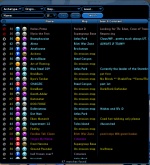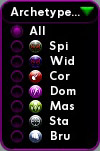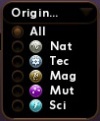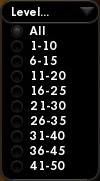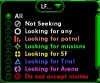Difference between revisions of "Search Window"
m (creating page in main namespace from info on PGttC page) |
Bramphousian (Talk | contribs) (→Search Results) |
||
| Line 49: | Line 49: | ||
=== Search Results === | === Search Results === | ||
| − | Hitting the "Search" button will display a list of all visible characters that match the currently specified criteria. Each result returned by the search will indicate the character's team preference, security or threat level, archetype, origin, name, current location, and search comment. | + | Hitting the "Search" button will display a list of all visible characters that match the currently specified criteria. Each result returned by the search will indicate the character's team preference, security or threat level, archetype, origin, name, current location, and search comment. With issue 18, names are colour-coded to indicate status: |
| − | + | * Pale blue names: the character is not on a team, and you may invite them | |
| + | * Green names: the character is on the same team you are on | ||
| + | * Grey names: the character is on a team, but they are not the leader. You cannot invite them, and they cannot invite you | ||
| + | * Violet names: the character is the leader of a team with less than 8 members. | ||
| + | * Yellow names: the character is on a mission or arena map and cannot be invited to team | ||
| + | * Orange names: the character is on a team of the opposite faction that is not mixed. You must be on their map to invite them | ||
| + | * Red names: the character has "Not Looking For Group" set, and cannot be invited to teams | ||
| + | Right-clicking on any names in the search results provides an option to send a [[Tell (Slash Command)|tells]] to a characters or invite them to a team. Alternately, these functions may be performed by selecting a character in the search results and left-clicking on either the "Tell" or "Invite" button immediately to the left of the "Search" button. | ||
== Accessing == | == Accessing == | ||
Revision as of 21:35, 21 August 2010
Contents
Overview
The Search Window allows players to search for characters currently logged in and visible on a server. This ability is used primarily to facilitate the formation of teams.
Search Options
Searches may be fine-tuned with several options to specify the type of team members being sought. Search options include:
- name
- Entering text in the Name field will filter the search results, returning only characters whose name is either a partial or exact match to the entered text.
- archetype
- One or more archetypes may be selected from the the Archetype dropdown list. The list of archetypes is expanded by left-clicking on the field. Clicking on the bubbles next to each archetype will toggle the bubble between a filled state and an empty state. Filling the bubble next to an archetype will include any characters of that archetype in the search results. Emptying the bubble next to an archetype will exclude characters of that archetype from search results.
- origin
- One or more origins may be selected from the the Origin dropdown list. The list of origins is expanded by left-clicking on the field. Clicking on the bubbles next to each origin will toggle the bubble between a filled state and an empty state. Filling the bubble next to an origin will include any characters of that origin in the search results. Emptying the bubble next to an origin will exclude characters of that origin from search results.
- map
- Public zones may be selected from the Map dropdown list. The list is expanded by left-clicking on the field. Selecting an area from the list will limit search results to omit any characters which are not currently located within the selected zone.
- level
- One or more level ranges may be selected from the Level dropdown list. The list of level ranges is expanded by left-clicking on the field. Clicking the bubbles next to each level range will toggle the bubble between a filled state and an empty state. Filling the bubble next to a level range will include any within that level range in the search results. Emptying the bubble next to a level range will exclude characters within that level range from search results.
- team preference
- Team preferences may be selected from the LF dropdown list. The list is expanded by left-clicking on the field. Clicking the bubble next to a team preference will toggle the bubble between a filled state and an empty state. Filling the bubble next to a team preference will include only characters with
Search Results
Hitting the "Search" button will display a list of all visible characters that match the currently specified criteria. Each result returned by the search will indicate the character's team preference, security or threat level, archetype, origin, name, current location, and search comment. With issue 18, names are colour-coded to indicate status:
- Pale blue names: the character is not on a team, and you may invite them
- Green names: the character is on the same team you are on
- Grey names: the character is on a team, but they are not the leader. You cannot invite them, and they cannot invite you
- Violet names: the character is the leader of a team with less than 8 members.
- Yellow names: the character is on a mission or arena map and cannot be invited to team
- Orange names: the character is on a team of the opposite faction that is not mixed. You must be on their map to invite them
- Red names: the character has "Not Looking For Group" set, and cannot be invited to teams
Right-clicking on any names in the search results provides an option to send a tells to a characters or invite them to a team. Alternately, these functions may be performed by selecting a character in the search results and left-clicking on either the "Tell" or "Invite" button immediately to the left of the "Search" button.
Accessing
The Search Window window can be opened by:
- pressing the "Find Member" button in the Team Window when not currently teamed
- typing the "/search" command in the chat line
Provides Access To
The Search Window does not provide access to any other windows.
See Also
| |||||||||||||||||||||||||||||