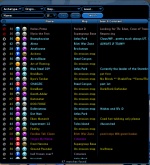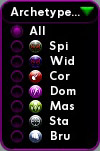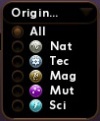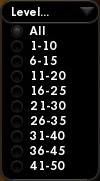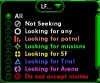Search Window
Contents
Overview
The Search Window allows players to search for characters currently logged in and visible on a server. This ability is used primarily to facilitate the formation of teams.
Search Options
Searches may be fine-tuned with several options to specify the type of team members being sought. Search options include:
- Name
- Entering text in the Name field will filter the search results, returning only characters whose name is either a partial or exact match to the entered text.
- Archetype
- One or more archetypes may be selected from the the Archetype dropdown list. The list of archetypes is expanded by left-clicking on the field. Clicking on the bubbles next to each archetype will toggle the bubble between a filled state and an empty state. Filling the bubble next to an archetype will include any characters of that archetype in the search results. Emptying the bubble next to an archetype will exclude characters of that archetype from search results.
- Origin
- One or more origins may be selected from the the Origin dropdown list. The list of origins is expanded by left-clicking on the field. Clicking on the bubbles next to each origin will toggle the bubble between a filled state and an empty state. Filling the bubble next to an origin will include any characters of that origin in the search results. Emptying the bubble next to an origin will exclude characters of that origin from search results.
- Map
- Public zones may be selected from the Map dropdown list. The list is expanded by left-clicking on the field. Selecting an area from the list will limit search results to omit any characters which are not currently located within the selected zone.
- Level
- One or more level ranges may be selected from the Level dropdown list. The list of level ranges is expanded by left-clicking on the field. Clicking the bubbles next to each level range will toggle the bubble between a filled state and an empty state. Filling the bubble next to a level range will include any within that level range in the search results. Emptying the bubble next to a level range will exclude characters within that level range from search results.
- Team Preference
- Team preferences may be selected from the LF dropdown list. The list is expanded by left-clicking on the field. Clicking the bubble next to a team preference will toggle the bubble between a filled state and an empty state. Filling the bubble next to a team preference will include only characters with
Search Results
Hitting the "Search" button will display a list of all visible characters that match the currently specified criteria. Each result returned by the search will indicate the character's team preference, security or threat level, archetype, origin, name, current location, and search comment. With issue 18, names are colour-coded[1] to indicate status:
- Jade green: Same team as you
- Red: They have 'not looking for group' set
- Yellow: They can't be invited to team with you because they're on a mission map or in an arena match
- Orange: They're the opposite faction to you and not on a mixed team, so you have to go to their map to team with them
- Violet: They're the leader of a team with less than 8 people on it
- Pale blue: They're not on a team and you can invite them
- Green/grey: They're on a team but not the leader, so you can't invite them and they can't invite you
Right-clicking on any names in the search results provides an option to send a tells to a characters or invite them to a team. Alternately, these functions may be performed by selecting a character in the search results and left-clicking on either the "Tell" or "Invite" button immediately to the left of the "Search" button.
Accessing
The Search Window can be opened by:
- Clicking the "Find Member" button in the Team Window when not currently teamed
- Clicking the "Find" button in the Team Window when team leader
- Typing the "/search" command in the chat line
Provides Access To
The Search Window does not provide access to any other windows.
Notes
There is currently no in-game key to the various text colors in the search results. Suggested remedies on the City of Heroes forums include the addition of a legend accessible via a "?" button that spawns a separate child window or an expandable (and collapsable) panel on the outer border of the search window. Alternately, a non-intrusive popup that appeared after holding the cursor over a name for a few seconds stating the status of the character of interest has also been suggested.
See Also
- Search (Slash Command)
- The Players' Guide to the Cities: Search Window
- Patch notes for Issue 18 when the different search colors in search results were put in place.
| |||||||||||||||||||||||||||||