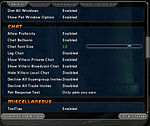The Players' Guide to the Cities/User Interface/Options Window
< The Players' Guide to the Cities | User Interface
The Options Window may be opened by selecting "Options" from the Menu Window.
In this window you will be able to configure everything from the appearance of your user interface to mapping of keyboard controls and graphics performance options.
General Options
| OPTION | DESCRIPTION |
| Villain Name | Show when selected or on mouse over - displayed only when object is targeted or mouse cursor is hovering over object Hidden - never displayed |
| Villain Health Bar | Show when selected or on mouse over - displayed only when object is targeted or mouse cursor is hovering over object Hidden - never displayed |
| Villain Reticle | Show when selected or on mouse over - displayed only when object is targeted or mouse cursor is hovering over object Hidden - never displayed |
| Player Name | Show when selected or on mouse over - displayed only when object is targeted or mouse cursor is hovering over object Hidden - never displayed |
| Player Health Bars | Show when selected or on mouse over - displayed only when object is targeted or mouse cursor is hovering over object Hidden - never displayed |
| Player Archetype/Origin | Show when selected or on mouse over - displayed only when object is targeted or mouse cursor is hovering over object Hidden - never displayed |
| Player Super Group | Show when selected or on mouse over - displayed only when object is targeted or mouse cursor is hovering over object Hidden - never displayed |
| Player Reticle | Show when selected or on mouse over - displayed only when object is targeted or mouse cursor is hovering over object Hidden - never displayed |
| Auto-Assist Reticle | Show when selected or on mouse over - displayed only when object is targeted or mouse cursor is hovering over object Hidden - never displayed |
| Personal Player Name | Hidden - never displayed Show Always - always displayed |
| OPTION | DESCRIPTION |
| Reset Windows | Reset Windows - resets all window settings when clicked |
| Dim Main Chat Window | Enabled - window will dim when inactive Disabled - window will not dim |
| Dim Chat Window 1 | Enabled - window will dim when inactive Disabled - window will not dim |
| Dim Chat Window 2 | Enabled - window will dim when inactive Disabled - window will not dim |
| Dim Chat Window 3 | Enabled - window will dim when inactive Disabled - window will not dim |
| Dim Chat Window 4 | Enabled - window will dim when inactive Disabled - window will not dim |
| Dim Nav Window | Enabled - window will dim when inactive Disabled - window will not dim |
| Dim All Windows | Enabled - windows will dim when inactive (overrides individual window settings) Disabled - windows will not dim |
| Show Pet Window Option | Enabled - displays "Pets" in outer border of Team Window Disabled - hides "Pets" in outer border of Team Window |
| OPTION | DESCRIPTION |
| Allow Profanity | Enabled - turns profanity filter off Disabled - turns profanity filter on |
| Chat Balloons | Enabled - displays speech bubbles overhead when chatting Disabled - hides speech bubbles |
| Chat Font Size | 5 - 20 - adjusts font size in Chat Window |
| Log Chat | Enabled - all chat is recorded in text file inside "\logs\game" folder in the game directory
Disabled - chat is not recorded |
| Show Villain Private Chat | Enabled - allows you to receive private messages from members of the opposite faction Disabled - blocks private messages from members of the opposite faction |
| Show Villain Broadcast Chat | Enabled - allows you to read broadcast messages from members of the opposite faction Disabled - blocks broadcast messages from members of the opposite faction |
| Hide Villain Local Chat | Enabled - allows you to read local messages from members of the opposite faction Disabled - blocks local messages from members of the opposite faction |
| Decline All Supergroup Invites | Enabled - automatically declines all super group invites Disabled - allows super group invitations |
| Decline All Trade Invites | Enabled - automatically declines all trade invites Disabled - allows trade invitations |
| Pet Response Text | Only pets you own - only dialog originating from pets you own will be viewable Owned and teammate pets - dialog originating from pets you or your teammates own will be viewable |
| OPTION | DESCRIPTION |
| Tooltips | Enabled - displays tooltips after hovering the mouse pointer over an icon Diabled - does not display tooltips |
| Tooltip Delay | 1% - 100% - 100% = 3.5 seconds |
| Decline Non-Team Gifts | Enabled - gifts from non-teammates are declined Disabled - gifts from non-teammates are accepted |
| Decline Team Gifts | Enabled - gifts from teammates are declined Disabled - gifts from teammates are accepted |
| Prompt Team Teleport | Enabled - user must confirm teleport before being teleported by teammates Disabled - user is automatically teleported |
| Hide Statistics From Web Page | |
| Hide Power Info From Web Page | |
| Hide Badges From Web Page | |
| Hide Friends From Web Page | |
| Lock Powers in Tray | Enabled - prevents dragging power icons in Tray Window Disabled - allows dragging power icons in Tray Window |
| Hide Other Pet Names | |
| Collaborative Missions | Always Ask - allows the ability to select whether to mark an accepted mission as complete if another teammate had the same mission and you completed theirs Enabled - always marks an accepted mission as complete if another teammate had the same mission and you completed theirs |
| Hide Place Enhancement Prompt | Enabled - enhancements are placed without confirmation Disabled - enhancements can only be placed after confirmation |
| Hide Delete Enhancement Prompt | Enabled - enhancements are deleted without confirmation Disabled - enhancements can only be deleted after confirmation |
| Hide Delete Salvage Prompt | Enabled - salvage is deleted without confirmation Disabled - salvage can only be deleted after confirmation |
| Hide Inspiration Inventory Full Warning | Enabled - no on-screen message is displayed when inspiration inventory is filled Disabled - "Inspirations Full" message is displayed when inspiration inventory is filled |
| Hide Salvage Inventory Full Warning | Enabled - no on-screen message is displayed when invention salvage inventory is filled Disabled - "Salvage Full" message is displayed when invention salvage inventory is filled |
| Hide Recipe Inventory Full Warning | Enabled - no on-screen message is displayed when recipe inventory is filled Disabled - "Recipes Full" message is displayed when recipe inventory is filled |
| Hide Enhancement Inventory Full Warning | Enabled - no on-screen message is displayed when enhancement inventory is filled Disabled - "Enhancements Full" message is displayed when enhancement inventory is filled |
| Hide Cooperative Zone Dialog | Enabled - no dialog displayed when entering a cooperative zone Disabled - dialog displayed when entering a cooperative zone |
| OPTION | DESCRIPTION |
| Hide Auto Powers | Enabled - icons for auto power buffs are not displayed Disabled - icons for auto power buffs are displayed |
| Disable Blinking | Enabled - icons for buffs/debuffs blink just before expiring Disabled - icons for buffs/debuffs do not blink before expiring |
| Icon Stacking | Default Stacking - multiple instances of the same buff will display as overlapping icons No Stacking - multiple instances of the same buff will each display as a separate icon |
| OPTION | DESCRIPTION |
| Hide Auto Powers | Enabled - icons for auto power buffs are not displayed Disabled - icons for auto power buffs are displayed |
| Disable Blinking | Enabled - icons for buffs/debuffs blink just before expiring Disabled - icons for buffs/debuffs do not blink before expiring |
| Icon Stacking | Default Stacking - multiple instances of the same buff will display as overlapping icons No Stacking - multiple instances of the same buff will each display as a separate icon |
| OPTION | DESCRIPTION |
| Hide Auto Powers | Enabled - icons for auto power buffs are not displayed Disabled - icons for auto power buffs are displayed |
| Disable Blinking | Enabled - icons for buffs/debuffs blink just before expiring Disabled - icons for buffs/debuffs do not blink before expiring |
| Icon Stacking | Default Stacking - multiple instances of the same buff will display as overlapping icons No Stacking - multiple instances of the same buff will each display as a separate icon |
Controls Options
| OPTION | DESCRIPTION |
| Mouse Look | 50% - 200% - 100% = 240 degrees/second |
| Turning | 100% - 1000% - 100% = 15 degrees/second |
| OPTION | DESCRIPTION |
| Joystick Input | Enabled - joystick controls are enabled Disabled - joystick controls are disabled |
| OPTION | DESCRIPTION |
| Mouse Movement | Normal - moving the mouse forward pitches the camera down Setting 2 - moving the mouse forward pitches the camera up |
| Click-To-Move | Enabled - clicking the mouse in a location will cause your character to move in the direction of that location Disabled - clicking the mouse in a location does not cause your character to move in the direction of that location |
| Free Camera Movement | Enabled - character centers on camera view before moving Disabled - character moves based on current facing |
| Look Up and Down | Free Look - camera pitch angle does not automatically center Center When Moving - camera pitch angle automatically centers when character is moving |
| Reverse Mouse Buttons | Normal - right mouse button is used to select objects Mouse Buttons are Reversed - left mouse button is used to select objects |
Keymapping Options
| OPTION | DESCRIPTION |
| Profile Selection Dropdown | Default - current default keybind settings Joystick - default keybind settings with joystick controls |
| Reset KeyBinds | Resets all keybind settings to default values for the currently selected profile. |
(For a list of all default keybind settings, refer to insert link to default keybind lists here when keybinding article is complete.)
Keymapping options may be changed by clicking on the control you wish to assign to a key or mouse button. The function you select will be highlighted. The next key you press on the keyboard will be assigned to the highlighted function and will appear listed to the right of the function. If you wish to cancel assigning the function to a key, click on the function again.
The tables below outline the functions which may be assigned to keys or mouse buttons through this interface.
| Function | Corresponding Slash Command |
| Forward | /+forward |
| Forward (Mouse Control) | /+forward_mouse |
| Backward | /+backward |
| Strafe Left | /+left |
| Strafe Right | /+right |
| Turn Left | /+turnleft |
| Turn Right | /+turnright |
| Jump | /+up |
| Down (Flight-Only) | /+down |
| Follow | /follow |
| Auto-Run | /++autorun |
| On Demand Click-To-Move | /+ctminvert |
| Function | Corresponding Slash Command |
| On Demand Mouse Look | /+mouse_look |
| Toggle Mouse Look | /++mouse_look |
| Toggle 3rd Person View | /++first |
| Rotate Camera | /+camrotate |
| Reset Camera | /camreset |
| Zoom In | /+zoomin |
| Zoom Out | /+zoomout |
| Look Up | /+lookup |
| Look Down | /+lookdown |
| Match Camera to Player | /camturn |
| Match Player to Camera | /playerturn |
| Face Target | /face |
| Function | Corresponding Slash Command |
| Start Chat | /show chat $$ startchat |
| Start Chat (Include Keypress) | /show chat $$ slashchat |
| Reply | /autoreply |
| Quick Chat | /quickchat |
| Tell | /show chat $$ beginchat /tell $target |
| Ignore List | /ignorelist |
| Friend List | /friendlist |
| Hide | /hide |
| Unhide | /unhide |
| Toggle Previous Chat Tab | /tabtoggle |
| Cycle Next Chat Tab | /tabglobalnext |
| Cycle Previous Chat Tab | /tabglobalprev |
| Function | Corresponding Slash Command |
| Cancel Power | /powexec_abort |
| Unqueue Power | /powexec_unqueue |
| Tray Slot 1 | /powexec_slot 1 |
| Tray Slot 2 | /powexec_slot 2 |
| Tray Slot 3 | /powexec_slot 3 |
| Tray Slot 4 | /powexec_slot 4 |
| Tray Slot 5 | /powexec_slot 5 |
| Tray Slot 6 | /powexec_slot 6 |
| Tray Slot 7 | /powexec_slot 7 |
| Tray Slot 8 | /powexec_slot 8 |
| Tray Slot 9 | /powexec_slot 9 |
| Tray Slot 10 | /powexec_slot 10 |
| Alt Tray Slot 1 | /powexec_altslot 1 |
| Alt Tray Slot 2 | /powexec_altslot 2 |
| Alt Tray Slot 3 | /powexec_altslot 3 |
| Alt Tray Slot 4 | /powexec_altslot 4 |
| Alt Tray Slot 5 | /powexec_altslot 5 |
| Alt Tray Slot 6 | /powexec_altslot 6 |
| Alt Tray Slot 7 | /powexec_altslot 7 |
| Alt Tray Slot 8 | /powexec_altslot 8 |
| Alt Tray Slot 9 | /powexec_altslot 9 |
| Alt Tray Slot 10 | /powexec_altslot 10 |
| Alt2 Tray Slot 1 | /powexec_alt2slot 1 |
| Alt2 Tray Slot 2 | /powexec_alt2slot 2 |
| Alt2 Tray Slot 3 | /powexec_alt2slot 3 |
| Alt2 Tray Slot 4 | /powexec_alt2slot 4 |
| Alt2 Tray Slot 5 | /powexec_alt2slot 5 |
| Alt2 Tray Slot 6 | /powexec_alt2slot 6 |
| Alt2 Tray Slot 7 | /powexec_alt2slot 7 |
| Alt2 Tray Slot 8 | /powexec_alt2slot 8 |
| Alt2 Tray Slot 9 | /powexec_alt2slot 9 |
| Alt2 Tray Slot 10 | /powexec_alt2slot 10 |
| Inspiration Slot 1 | /inspexec_slot 1 |
| Inspiration Slot 2 | /inspexec_slot 2 |
| Inspiration Slot 3 | /inspexec_slot 3 |
| Inspiration Slot 4 | /inspexec_slot 4 |
| Inspiration Slot 5 | /inspexec_slot 5 |
| Function | Corresponding Slash Command |
| Alt Tray Toggle | /+alttray |
| Alt2 Tray Toggle | /+alt2tray |
| Alt Tray Swap | /alttraysticky |
| Alt2 Tray Swap | /tray_sticky_alt2 |
| Next Tray | /next_tray |
| Previous Tray | /prev_tray |
| Next Alt Tray | /next_tray_alt |
| Previous Alt Tray | /prev_tray_alt |
| Goto Tray 1 | /goto_tray 1 |
| Goto Tray 2 | /goto_tray 2 |
| Goto Tray 3 | /goto_tray 3 |
| Goto Tray 4 | /goto_tray 4 |
| Goto Tray 5 | /goto_tray 5 |
| Goto Tray 6 | /goto_tray 6 |
| Goto Tray 7 | /goto_tray 7 |
| Goto Tray 8 | /goto_tray 8 |
| Goto Tray 9 | /goto_tray 9 |
| Goto Tray 10 | /goto_tray 10 |
| Function | Corresponding Slash Command |
| Leave Team | /leaveTeam |
| Find Member | /search |
| Unsidekick | /unsidekick |
| Select Teammate 1 | /team_select 1 |
| Select Teammate 2 | /team_select 2 |
| Select Teammate 3 | /team_select 3 |
| Select Teammate 4 | /team_select 4 |
| Select Teammate 5 | /team_select 5 |
| Select Teammate 6 | /team_select 6 |
| Select Teammate 7 | /team_select 7 |
| Select Teammate 8 | /team_select 8 |
| Function | Corresponding Slash Command |
| Map | /map |
| Navigation | /nav |
| Powers | /powers |
| Menu | /menu |
| Target | /target |
| Chat | /chat |
| Enhancements | /manage |
| Function | Corresponding Slash Command |
| Unselect Target | /unselect |
| Target Next Enemy | /target_enemy_next |
| Target Previous Enemy | /target_enemy_prev |
| Target Nearest Enemy | /target_enemy_near |
| Target Farthest Enemy | /target_enemy_far |
| Target Next Friend | /target_friend_next |
| Target Previous Friend | /target_friend_prev |
| Target Nearest Friend | /target_friend_near |
| Target Farthest Friend | /target_friend_far |
| Function | Corresponding Slash Command |
| Run! | /local <color white><bgcolor red>RUN! |
| Thumbs Up | /say <color black><bgcolor #22aa22>Ready! $$ emote thumbsup |
| Whistle | /local <color black><bgcolor #aaaa22>HELP! $$ emote whistle |
| Looking for Teammate | /local <color white><bgcolor #2222aa><scale .75>level $level $archetype $$ local <color white><bgcolor #2222aa>Looking for team |
| Attack | /say $battlecry $$ emote attack |
| Function | Corresponding Slash Command |
| Disable UI | /++disable2D |
| Screenshot (JPEG) | /screenshot |
| Screenshot (TGA) | /screenshottga |
| Toggle Screenshot UI | /++screenshotui |
| Get Position | /getpos |
| Load Keybinds | /bind_load |
| Save Keybinds | /bind_save |
| Change Costume 1 | /costume_change 0 |
| Change Costume 2 | /costume_change 1 |
| Change Costume 3 | /costume_change 2 |
| Change Costume 4 | /costume_change 3 |
| NetGraph | /++netgraph |
| Quit Game | /quit |
| Release/Respawn | /release |
| Show Framerate | /++showfps |
| Super Group Stats | /sgstats |
| Super Group Mode | /sgmode |
| Where Am I | /whereami |
| Game Return | /gamereturn |
Graphics and Audio Options
to do