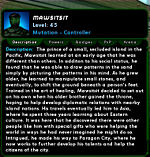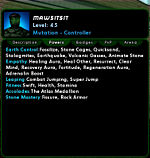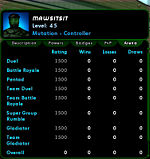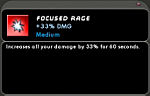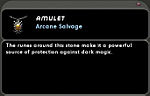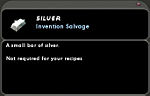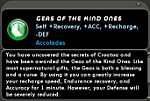The Players' Guide to the Cities/User Interface/Info Window
< The Players' Guide to the Cities | User Interface
Contents
The Info Window has four main forms and may be opened in several different ways:
- Player Character Info - Displays information about your character or other player characters.
- Personal Info - Open either by selecting "Personal Info" from the Menu Window or entering "/info_self" in the chat line.
- Friendly PC Info Window - Open either by right clicking on a friendly PC and selecting "Info", targeting a friendly PC and selecting "Info" from the Action Window, or targeting a friendly PC and entering "/info" in the chat line.
- Enemy PC Info Window - Open either by right clicking on an enemy PC and selecting "Info", targeting an enemy PC and selecting "Info" from the Action Window, or targeting an enemy PC and entering "/info" in the chat line.
- Nonplayer Character Info - Displays information about nonplayer characters.
- Enemy NPC Info Window - Open either by right clicking on an enemy NPC and selecting "Info", targeting an enemy NPC and selecting "Info" from the Action Window, or targeting an enemy NPC and entering "/info" in the chat line.
- Friendly NPC Info Window - Open either by right clicking on a friendly NPC and selecting "Info", targeting a friendly NPC and selecting "Info" from the Action Window, or targeting a friendly NPC and entering "/info" in thechat line.
- Item Information Window - Displays information about various types of items.
- Enhancement Info Window - Open by right clicking on an Enhancement and selecting "Info."
- Salvage Info Window - Open by right clicking on an item in your Salvage Window and selecting "Info."
- Inspiration Info Window - Open by right clicking on an Inspiration in your Inspirations Window and selecting "Info."
- Power Info Window - Displays information about Powers and their effects.
- Power Description Info Window - Open by right clicking on any power icon either in your Tray Window or the Powers Window and selecting "Info."
- Effect Info Window - Open by right clicking on any status icon either outside of your Status Window or next to your Team Window or Pets Window and selecting "Info."
Player Character Info
At the top of the Player Character Info Window will be a small character portrait on the left with the character's name, level, origin, and archetype on the right.
There are several tabs in Player Character Info Windows. Depending on circumstances, some of these tabs may not be available when viewing information on some player characters. The tabs that might appear in the Player Character Info Window are as follows:
- Description - Any text entered by a player in a character's "Character Description" field on the I.D. Screen will appear in the Info Window. If no text has been entered in the "Character Description" field, this tab will not appear in the Info Window.
- Powers - This tab lists all of the powers that have been acquired by a character. These powers will be grouped by primary power set, secondary power set, pool powers, accolades, ancillary or patron pool powers, and IO set enhancement bonuses. This tab does not appear when viewing information on a character of the alignment opposite your own.
- Badges - In this tab, you can view the badges a character has collected. At the top of this tab is a tally of the total number of badges the character has acquired. The badges shown are grouped by veteran, gladiator, accolade, achievement, accomplishment, history, and exploration. Hovering the mouse pointer over any of the icons in the Badges tab will enlarge the icon and display the name of the badge.
- PvP - This information tells you the character's current record in player vs. player battles. You can see the character's current PvP mode, reputation, and a list of other characters that this character has recently defeated.
- Arena - You can view a player's record in arena matches in this tab. You can see the character's rating and record in in each of the various types of matches in the arena as well as their overall record.
Non-Player Character Info
At the top of this Info Window is a small portrait of the NPC on the left and the NPCs name, level, faction, and rank on the right. There are two tabs in the lower portion of the window labeled "Description" and "Salvage." A brief description of the NPC is contained in the "Description" tab. The "Salvage" tab will list all of the invention salvage items that you might obtain by defeating the NPC as an enemy.
Item Info
Information on each of the various types of items you may collect in the game is viewable by right clicking and selecting "Info". Though the information available for each of these items is very similar, there are a few subtle differences in the way the window presents each of them.
Enhancement Info
When viewing information on enhancements, a picture of the enhancements appears in the upper left of the window. Next to the image of the enhancement, the name of the enhancement will be displayed in white, a brief description of the enhancement's effects will be displayed in light blue, and the origin type of the enhancement will be displayed in blue. In the lower part of the window will be a more detailed description of the enhancement, including the numeric values of it's enhancement properties. In the case of invention origin set enhancements, further information on the bonuses offered by the enhancement's set will be described.
Inspiration Info
Inspiration Info Windows display an image of the inspiration in the upper left of the window. Next to the image, the name of the inspiration will be displayed in white, the effect of the inspiration will be displayed in light blue, and the relative strength of the inspiration (small/medium/large) will be displayed in blue. In the lower portion of the window will be a slightly more detailed description of the inspiration, including its period of duration.
Base Salvage and Component Info
An image of the base salvage or component item will appear in the upper left of the window with the name of the item displayed next to it in white and the category to which the item belongs displayed in light blue. The lower part of the window will display a description of the item or component.
Invention Salvage Info
In the upper left of the window will be an image of the invention salvage item. Next to the image the name of the item will be displayed in white and the words "Invention Salvage" will be displayed in light blue. In the lower half of the window there will be a text description of the item. At the bottom of the description will be a list of any recipes you currently own which require this type of salvage for crafting.
Recipe Info
Power Info
Power Info Windows display an image of the power's icon in the upper left of the window. To the right, the name of the power is displayed in white, a brief summary of the power is displayed in light blue, and the set the power belongs to is shown in blue. In the lower pane of the window is a more detailed description of the power and its effects.