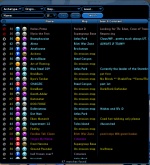Difference between revisions of "The Players' Guide to the Cities/User Interface/Search Window"
m (saving progress, still needs to be formatted to match existing UI pages) |
m (consistency in wording) |
||
| (10 intermediate revisions by 4 users not shown) | |||
| Line 1: | Line 1: | ||
| − | {{ | + | {{PlayerGuide Currency|issue=18|date=21 September 2010}} |
| − | + | [[File:UI_Search.jpg|thumb|150px|Search Window]] | |
| − | [[File:UI_Search.jpg|thumb | + | |
| − | + | ||
This window can be opened either by pressing the "Find Member" button in the [[Team Window]] when not on a team, or by typing the "{{slashcommand|search}}" command in the [[The Players' Guide to the Cities/User Interface/Chat Window|chat line]]. | This window can be opened either by pressing the "Find Member" button in the [[Team Window]] when not on a team, or by typing the "{{slashcommand|search}}" command in the [[The Players' Guide to the Cities/User Interface/Chat Window|chat line]]. | ||
In this window, you will be able to select from several options to specify what type of team members you are looking for. You can search for specific [[archetypes]], [[:Category:Origins|origins]], [[maps]], character [[level]]s, and team preferences. When you have set your preferences, hitting the "Search" button will display a list of all visible characters that currently match your specified criteria. Characters with text displayed in gray are already on teams. Those with names displayed in blue are currently solo. You may right click on these names to send [[Tell (Slash Command)|tells]] to the characters or invite them to a team. | In this window, you will be able to select from several options to specify what type of team members you are looking for. You can search for specific [[archetypes]], [[:Category:Origins|origins]], [[maps]], character [[level]]s, and team preferences. When you have set your preferences, hitting the "Search" button will display a list of all visible characters that currently match your specified criteria. Characters with text displayed in gray are already on teams. Those with names displayed in blue are currently solo. You may right click on these names to send [[Tell (Slash Command)|tells]] to the characters or invite them to a team. | ||
| + | |||
| + | The color scheme in the search window works like this: | ||
| + | |||
| + | *'''{{color|green|Jade green}}''': They are on the same team as you | ||
| + | *'''{{color|Red|Red}}''': They have 'not looking for group' set | ||
| + | *'''{{color|#b3b300|Yellow}}''': They can't be invited to team with you because they're on a mission map or in an arena match | ||
| + | *'''{{color|Orange|Orange}}''': They're the opposite faction to you and not on a mixed team, so you have to go to their map to team with them | ||
| + | *'''{{color|Violet|Violet}}''': They're the leader of a team with less than 8 people on it | ||
| + | *'''{{color|MediumTurquoise|Pale blue}}''': They're not on a team and you can invite them | ||
| + | *'''{{color|#5e7d7e|Green/grey}}''': They're on a team but not the leader, so you can't invite them and they can't invite you | ||
{{clr}} | {{clr}} | ||
| Line 12: | Line 20: | ||
| − | + | == See Also == | |
| − | + | * [[Search Window]] | |
| − | + | * [[Search (Slash Command)]] | |
| − | [[ | + | |
| − | + | ||
| − | + | ||
| − | + | ||
| − | + | ||
| − | + | ||
| − | * [[ | + | |
| − | + | ||
| − | + | ||
| − | + | ||
| − | + | ||
| − | + | ||
| − | + | ||
| − | + | ||
| − | + | ||
| − | + | ||
| − | + | ||
| − | + | ||
| − | + | ||
| − | + | ||
| − | + | ||
| − | + | ||
| − | + | ||
| − | + | ||
| − | + | ||
| − | + | ||
| − | + | ||
| − | + | ||
| − | + | ||
| − | + | ||
| − | + | ||
| − | + | ||
| − | + | ||
| − | + | ||
[[Category:The Players' Guide to the Cities|Search Window]] | [[Category:The Players' Guide to the Cities|Search Window]] | ||
Latest revision as of 20:49, 13 October 2011
This window can be opened either by pressing the "Find Member" button in the Team Window when not on a team, or by typing the "/search" command in the chat line.
In this window, you will be able to select from several options to specify what type of team members you are looking for. You can search for specific archetypes, origins, maps, character levels, and team preferences. When you have set your preferences, hitting the "Search" button will display a list of all visible characters that currently match your specified criteria. Characters with text displayed in gray are already on teams. Those with names displayed in blue are currently solo. You may right click on these names to send tells to the characters or invite them to a team.
The color scheme in the search window works like this:
- Jade green: They are on the same team as you
- Red: They have 'not looking for group' set
- Yellow: They can't be invited to team with you because they're on a mission map or in an arena match
- Orange: They're the opposite faction to you and not on a mixed team, so you have to go to their map to team with them
- Violet: They're the leader of a team with less than 8 people on it
- Pale blue: They're not on a team and you can invite them
- Green/grey: They're on a team but not the leader, so you can't invite them and they can't invite you