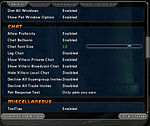The Players' Guide to the Cities/User Interface/Options Window
< The Players' Guide to the Cities | User Interface
The Options Window may be opened by selecting "Options" from the Menu Window.
In this window you will be able to configure everything from the appearance of your user interface to mapping of keyboard controls and graphics performance options.
General Options
| OPTION | DESCRIPTION |
| Villain Name | Setting 1 - What setting 1 does. Setting 2 - What setting 2 does. |
| Villain Health Bar | |
| Villain Reticle | |
| Player Name | |
| Player Health Bars | |
| Player Archetype/Origin | |
| Player Super Group | |
| Player Reticle | |
| Auto-Assist Reticle | |
| Personal Player Name |
| OPTION | DESCRIPTION |
| Reset Windows | Setting 1 - What setting 1 does. Setting 2 - What setting 2 does. |
| Dim Main Chat Window | |
| Dim Chat Window 1 | |
| Dim Chat Window 2 | |
| Dim Chat Window 3 | |
| Dim Chat Window 4 | |
| Dim Nav Window | |
| Dim All Windows | |
| Show Pet Window Option |
| OPTION | DESCRIPTION |
| Allow Profanity | Setting 1 - What setting 1 does. Setting 2 - What setting 2 does. |
| Chat Balloons | |
| Chat Font Size | |
| Log Chat | |
| Show Villain Private Chat | |
| Show Villain Broadcast Chat | |
| Hide Villain Local Chat | |
| Decline All Supergroup Invites | |
| Decline All Trade Invites | |
| Pet Response Text |
| OPTION | DESCRIPTION |
| Tooltips | Setting 1 - What setting 1 does. Setting 2 - What setting 2 does. |
| Tooltip Delay | |
| Decline Non-Team Gifts | |
| Decline Team Gifts | |
| Prompt Team Teleport | |
| Hide Statistics From Web Page | |
| Hide Power Info From Web Page | |
| Hide Badges From Web Page | |
| Hide Friends From Web Page | |
| Lock Powers in Tray | |
| Hide Other Pet Names | |
| Collaborative Missions | |
| Hide Place Enhancement Prompt | |
| Hide Delete Enhancement Prompt | |
| Hide Delete Salvage Prompt | |
| Hide Inspiration Inventory Full Warning | |
| Hide Salvage Inventory Full Warning | |
| Hide Recipe Inventory Full Warning | |
| Hide Enhancement Inventory Full Warning | |
| Hide Cooperative Zone Dialog |
| OPTION | DESCRIPTION |
| Hide Auto Powers | Setting 1 - What setting 1 does. Setting 2 - What setting 2 does. |
| Disable Blinking | |
| Icon Stacking |
| OPTION | DESCRIPTION |
| Hide Auto Powers | Setting 1 - What setting 1 does. Setting 2 - What setting 2 does. |
| Disable Blinking | |
| Icon Stacking |
| OPTION | DESCRIPTION |
| Hide Auto Powers | Setting 1 - What setting 1 does. Setting 2 - What setting 2 does. |
| Disable Blinking | |
| Icon Stacking |
Controls Options
| OPTION | DESCRIPTION |
| Mouse Look | Setting 1 - What setting 1 does. Setting 2 - What setting 2 does. |
| Turning |
| OPTION | DESCRIPTION |
| Joystick Input | Setting 1 - What setting 1 does. Setting 2 - What setting 2 does. |
| OPTION | DESCRIPTION |
| Mouse Movement | Setting 1 - What setting 1 does. Setting 2 - What setting 2 does. |
| Click-To-Move | |
| Free Camera Movement | |
| Look Up and Down | |
| Reverse Mouse Buttons |
Keymapping Options
| OPTION | DESCRIPTION |
| Profile Selection Dropdown | Default - Joystick - |
| Reset KeyBinds | Resets all keybind settings to default values. |
(For a list of all default keybind settings, refer to insert link to default keybind list here when keybinding article is complete.)
Keymapping options may be changed by clicking on the control you wish to assign to a key or mouse button. The function you select will be highlighted. The next key you press on the keyboard will be assigned to the highlighted function and will appear listed to the right of the function. If you wish to cancel assigning the function to a key, click on the function again. (double check that)
The tables below outline the functions which may be assigned to keys or mouse buttons through this interface.
| Function | Corresponding Slash Command |
| Forward | /+forward |
| Forward (Mouse Control) | /+forwardmouse |
| Backward | /+backward |
| Strafe Left | /+left |
| Strafe Right | /+right |
| Turn Left | /+turnleft |
| Turn Right | /+turnright |
| Jump | /+up |
| Down (Flight-Only) | /+down |
| Follow | /follow |
| Auto-Run | /++autorun |
| On Demand Click-To-Move | /+ctminvert |
| Function | Corresponding Slash Command |
| On Demand Mouse Look | /+mouselook |
| Toggle Mouse Look | /++mouselook |
| Toggle 3rd Person View | /++first |
| Rotate Camera | /+camrotate |
| Reset Camera | /camreset |
| Zoom In | /+zoomin |
| Zoom Out | /+zoomout |
| Look Up | /+lookup |
| Look Down | /+lookdown |
| Match Camera to Player | |
| Match Player to Camera | |
| Face Target |
| Function | Corresponding Slash Command |
| Start Chat | /startchat |
| Start Chat (Include Keypress) | |
| Reply | /autoreply |
| Quick Chat | /quickchat |
| Tell | /tell $target |
| Ignore List | |
| Friend List | |
| Hide | |
| Unhide | |
| Toggle Previous Chat Tab | |
| Cycle Next Chat Tab | |
| Cycle Previous Chat Tab |
| Function | Corresponding Slash Command |
| Cancel Power | /powexecabort |
| Unqueue Power | |
| Tray Slot 1 | /powexecslot 1 |
| Tray Slot 2 | /powexecslot 2 |
| Tray Slot 3 | /powexecslot 3 |
| Tray Slot 4 | /powexecslot 4 |
| Tray Slot 5 | /powexecslot 5 |
| Tray Slot 6 | /powexecslot 6 |
| Tray Slot 7 | /powexecslot 7 |
| Tray Slot 8 | /powexecslot 8 |
| Tray Slot 9 | /powexecslot 9 |
| Tray Slot 10 | /powexecslot 10 |
| Alt Tray Slot 1 | /powexecaltslot 1 |
| Alt Tray Slot 2 | /powexecaltslot 2 |
| Alt Tray Slot 3 | /powexecaltslot 3 |
| Alt Tray Slot 4 | /powexecaltslot 4 |
| Alt Tray Slot 5 | /powexecaltslot 5 |
| Alt Tray Slot 6 | /powexecaltslot 6 |
| Alt Tray Slot 7 | /powexecaltslot 7 |
| Alt Tray Slot 8 | /powexecaltslot 8 |
| Alt Tray Slot 9 | /powexecaltslot 9 |
| Alt Tray Slot 10 | /powexecaltslot 10 |
| Alt2 Tray Slot 1 | /powexecalt2slot 1 |
| Alt2 Tray Slot 2 | /powexecalt2slot 2 |
| Alt2 Tray Slot 3 | /powexecalt2slot 3 |
| Alt2 Tray Slot 4 | /powexecalt2slot 4 |
| Alt2 Tray Slot 5 | /powexecalt2slot 5 |
| Alt2 Tray Slot 6 | /powexecalt2slot 6 |
| Alt2 Tray Slot 7 | /powexecalt2slot 7 |
| Alt2 Tray Slot 8 | /powexecalt2slot 8 |
| Alt2 Tray Slot 9 | /powexecalt2slot 9 |
| Alt2 Tray Slot 10 | /powexecalt2slot 10 |
| Inspiration Slot 1 | /inspexecslot 1 |
| Inspiration Slot 2 | /inspexecslot 2 |
| Inspiration Slot 3 | /inspexecslot 3 |
| Inspiration Slot 4 | /inspexecslot 4 |
| Inspiration Slot 5 | /inspexecslot 5 |
| Function | Corresponding Slash Command |
| Alt Tray Toggle | /+alttray |
| Alt2 Tray Toggle | /+alt2tray |
| Alt Tray Swap | |
| Alt2 Tray Swap | |
| Next Tray | /nexttray |
| Previous Tray | /prevtray |
| Next Alt Tray | /nexttrayalt |
| Previous Alt Tray | /prevtrayalt |
| Goto Tray 1 | |
| Goto Tray 2 | |
| Goto Tray 3 | |
| Goto Tray 4 | |
| Goto Tray 5 | |
| Goto Tray 6 | |
| Goto Tray 7 | |
| Goto Tray 8 | |
| Goto Tray 9 | |
| Goto Tray 10 |
| Function | Corresponding Slash Command |
| Leave Team | |
| Find Member | |
| Unsidekick | |
| Select Teammate 1 | /teamselect 1 |
| Select Teammate 2 | /teamselect 2 |
| Select Teammate 3 | /teamselect 3 |
| Select Teammate 4 | /teamselect 4 |
| Select Teammate 5 | /teamselect 5 |
| Select Teammate 6 | /teamselect 6 |
| Select Teammate 7 | /teamselect 7 |
| Select Teammate 8 | /teamselect 8 |
| Function | Corresponding Slash Command |
| Map | /map |
| Navigation | /nav |
| Powers | /powers |
| Menu | /menu |
| Target | /target |
| Chat | |
| Enhancements |
| Function | Corresponding Slash Command |
| Unselect Target | /unselect |
| Target Next Enemy | Template:Targetenemynext |
| Target Previous Enemy | Template:Targetenemyprev |
| Target Nearest Enemy | Template:Targetenemynear |
| Target Farthest Enemy | Template:Targetenemyfar |
| Target Next Friend | |
| Target Previous Friend | |
| Target Nearest Friend | |
| Target Farthest Friend |
| Function | Corresponding Slash Command |
| Run! | /local <color white><bgcolor red>RUN! |
| Thumbs Up | /say <color black><bgcolor #22aa22>Ready! $$ emote thumbsup |
| Whistle | /local <color black><bgcolor #aaaa22>HELP! $$ emote whistle |
| Looking for Teammate | /local <color white><bgcolor #2222aa><scale .75>level $level $archetype $$ local <color white><bgcolor #2222aa>Looking for team |
| Attack | /say $battlecry $$ emote attack |
| Function | Corresponding Slash Command |
| Disable UI | /screenshotui 0 |
| Screenshot (JPEG) | /screenshot |
| Screenshot (TGA) | /screenshottga |
| Toggle Screenshot UI | /++screenshotui |
| Get Position | |
| Load Keybinds | |
| Save Keybinds | |
| Change Costume 1 | |
| Change Costume 2 | |
| Change Costume 3 | |
| Change Costume 4 | |
| NetGraph | |
| Quit Game | |
| Release/Respawn | |
| Show Framerate | |
| Super Group Stats | |
| Super Group Mode | |
| Where Am I | |
| Game Return |
Graphics and Audio Options
to do