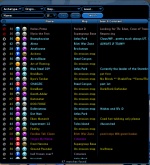The Players' Guide to the Cities/User Interface/Search Window
This window can be opened either by pressing the "Find Member" button in the Team Window when not on a team, or by typing the "/search" command in the chat line.
In this window, you will be able to select from several options to specify what type of team members you are looking for. You can search for specific archetypes, origins, maps, character levels, and team preferences. When you have set your preferences, hitting the "Search" button will display a list of all visible characters that currently match your specified criteria. Characters with text displayed in gray are already on teams. Those with names displayed in blue are currently solo. You may right click on these names to send tells to the characters or invite them to a team.
Revision for move to main namespace starts here.
This window can be opened either by pressing the "Find Member" button in the Team Window when not on a team, or by typing the "/search" command in the chat line.
A search for other characters can be performed in this window. The search may be fine-tuned with several options to specify the type of team members being sought. Search options include:
- name
- Entering text in the Name field will filter the search results, returning only characters whose name is either a partial or exact match to the entered text.
- archetype
- One or more archetypes may be selected from the the Archetype dropdown list. The list of archetypes is expanded by left-clicking on the field. Clicking on the bubbles next to each archetype will toggle the bubble between a filled state and an empty state. Filling the bubble next to an archetype will include any characters of that archetype in the search results. Emptying the bubble next to an archetype will exclude characters of that archetype from search results.
- origin
- One or more origins may be selected from the the Origin dropdown list. The list of origins is expanded by left-clicking on the field. Clicking on the bubbles next to each origin will toggle the bubble between a filled state and an empty state. Filling the bubble next to an origin will include any characters of that origin in the search results. Emptying the bubble next to an origin will exclude characters of that origin from search results.
- map
- Public zones may be selected from the Map dropdown list. The list is expanded by left-clicking on the field. Selecting an area from the list will limit search results to omit any characters which are not currently located within the selected zone.
- level
- One or more level ranges may be selected from the Level dropdown list. The list of level ranges is expanded by left-clicking on the field. Clicking the bubbles next to each level range will toggle the bubble between a filled state and an empty state. Filling the bubble next to a level range will include any within that level range in the search results. Emptying the bubble next to a level range will exclude characters within that level range from search results.
- team preference
- Team preferences may be selected from the LF dropdown list. The list is expanded by left-clicking on the field. Clicking the bubble next to a team preference will toggle the bubble between a filled state and an empty state. Filling the bubble next to a team preference will include only characters with
Hitting the "Search" button will display a list of all visible characters that match the currently specified criteria. Each result returned by the search will indicate the character's team preference, security or threat level, archetype, origin, name, current location, and search comment. Characters with text displayed with gray text are already on teams. Those with names displayed in blue are not currently teamed.
Right-clicking on any names in the search results provides an option to send a tells to a characters or invite them to a team.