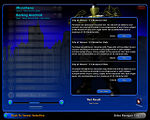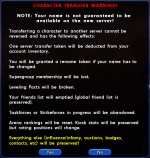The Players' Guide to the Cities/Character Slot Management
Contents
At the character selection screen, there are several options available to help you manage your character slots on a server.
Check Name Availability
At the character selection screen, you have the ability to check to see if a character name is already in use on the server you have selected. If you already have a name in mind a new character you want to create or would like to transfer a character from another server to this one, you can make sure that the name is available by clicking the "Check Name" button at the bottom of the character slots.
Clicking on the "Check Name" button will bring up a window in the middle of the screen where you may type a the name you wish to check for. After typing in the name, click on "OK". If the name is not already being used by another player on this server, you will get a message that states the name is not currently in use. Otherwise, you will be informed that someone on this server is already using the name you have selected.
Clicking on the "Cancel" button in the name prompt or the "OK" button in either of the confirmation windows will close the window and return you to the character selection screen.
Create a Character
This is probably the option most frequently used by players. You can begin character creation by clicking on any empty character slot that says "Create Character".
There are several steps in the character creation process. This process is covered in detail here:
Sort Characters
You can change the order in which the characters in your list are displayed by clicking and dragging the character slots around. Dragging a slot from one location to another will cause it to trade places with any character slot that was previously in that position. You may drag a slot to the right or left to move it from one page of characters to another.
Delete a Character
Should you decide at some point that you wish to delete a character, you may do so by first selecting the character on the character selection screen. After selecting the character, click the red "Delete" button in the upper right corner of the screen. You will then be prompted to enter the name of the character for deletion to confirm your request. In order to continue, enter your character's name exactly as it appears and click "OK". The character will then be deleted from your server and the slot previously occupied by that character will be emptied. If you change your mind and do not wish to delete the character, click on the "Cancel" button and you will be returned to the character selection screen.
Purchase Extra Character Slots
You may purchase additional slots on a server by clicking on the button in the lower right corner of the character selection screen that appears as either a red briefcase with an Arachnos logo on the villain themed screen or as a blue briefcase with a star on the hero themed screen. (Although the buttons appear differently on the two screens, they work the same and purchased slots and may be used for either heroes or villains.)
Clicking on the briefcase will prompt you to select the number of additional character slots you wish to purchase. You may select a single slot for purchase or you may purchase multiple slots at one time with a small discount for a larger volume purchase.
Keep in mind when purchasing slots that the maximum number of slots allowed on any one server is 36.
Redeem a Character Slot
If you have any extra character slots available on a server, there will be an extra button at the bottom of your character list labeled "Redeem Slot". This will also display the number of extra slots that may currently be redeemed on this server. Click here to redeem a character slot on your selected server.
EDITOR'S NOTE: I'm pretty sure there's a confirmation dialog that goes along with this. Need to verify.
Transfer a Character to Another Server
Should you decide that you would like to transfer an existing character from one server to another, you may purchase a server transfer for a character. Transfers may be purchased by selecting your character for transfer and clicking on the "Buy Server Transfer" button at the bottom of the right half of the character selection screen.
Clicking on this button will display a warning message. You will be reminded of the following:
- The name of this character may not be available on your destination server.
- You will be granted a free rename token to use on this character if your name has to be changed.
- Any membership you currently hold in a supergroup on your current server will be lost.
- Your local friends list will be purged.
- If you are currently taking part in any Taskforce or Strikeforce, your progress will be lost.
- Your arena ranking will be reset.
- All influence/infamy (as well as personal inventories and auction transactions), badges, contacts, etc. will be preserved.
- Server transfers can not be refunded once purchased.
To cancel the transaction and return to the character selection screen, click the "Cancel" button.
To continue, click the "OK" button.
EDITOR'S NOTE: I haven't transferred any characters, so I need someone to help me fill the rest of this process in. Info such as where in the process billing for the purchase occurs and how redemption of any needed rename token works will need to be included if possible.
Rename a Character
You may rename a character if you have any Rename Tokens available. A Rename Token may be purchased for a character by selecting the character you wish to rename and clicking the "Buy Rename Token" button in the lower portion of the right half of the character selection screen.
Clicking on this button will display a warning message. You will be reminded of the following:
- Rename tokens are good for only one character and can not be refunded once purchased.
- Characters may be renamed by clicking on the green "Rename Character" button after purchasing a token.
- Logging a character in after purchasing a rename token will require you to rename the character before entering the game.
- The new name you want may not be available on your server.
To cancel the transaction and return to the character selection screen, click the "Cancel" button.
To continue, click the "OK" button.
EDITOR'S NOTE: I haven't renamed any characters, so there may be more information that needs to be entered here.
< Back to The Players' Guide to the Cities