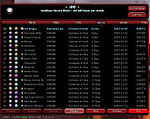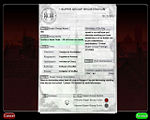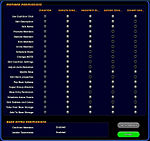The Players' Guide to the Cities/User Interface/Super Group Window
<< Main Table of Contents
< User Interface
The Super Group Window can be displayed by either clicking on "Super" in the outer border of the Chat Window or selecting "Super Group" from the Menu Window.
If you are affiliated with one, this window will display information pertaining to your Super Group and its members.
In the upper left of the window, you will see your Super Group emblem.
In the upper center of the window, you will see your Super Group name and motto.
In the upper right of the window, you will see two buttons:
- Enter SG Mode/Exit SG Mode - This button will toggle whether you are currently in or out of Super Group mode. While in Super Group mode, you will be able to gather base salvage and will accumulate Prestige for the Super Group to use in constructing your base or paying your base rent. This may also be done using the /sgmode command.
- Coalition - If you have sufficient permissions, this button allows you to change your Super Group's Coalition Chat settings.
Information on individual Super Group members is displayed in the middle of the window.
- Level - Level of the Super Group member.
- Archetype - An icon representing the Archetype of the Super Group member.
- Origin - An icon representing the Origin of the Super Group member.
- Name - Name of the Super Group member. Icons to the right of Super Group member names indicate various leadership ranks.
- Map - Current location of the Super Group member when online and visible. If offline or hidden, this will read "OFFLINE."
- Title - Title of the leadership rank to which the Super Group member belongs.
- Last On - The time that has elapsed since this Super Group member last logged in. Any members currently online and visible will show "Online." Any members who were logged in during the last 24 hours or are currently online and hidden will show "Today."
- Joined - Date on which the character joined the Super Group.
- Prestige - Amount of Prestige earned by the Super Group member.
Information on individual Super Group members may be sorted by clicking at the top of any column.
- Level may be sorted high to low or low to high.
- Archetype may be sorted in alphabetical or reverse alphabetical order.
- Origin may be sorted in alphabetical or reverse alphabetical order.
- Name may be sorted in alphabetical or reverse alphabetical order.
- Map may be sorted in alphabetical or reverse alphabetical order with "OFFLINE" coming after the letter 'Z'.
- Title may be sorted from highest to lowest rank or lowest to highest rank.
- Last On may be sorted from most to least recent login or least to most recent login.
- Joined may be sorted from most to least recent recruitment or least to most recent recruitment.
- Prestige may be sorted high to low or low to high.
At the bottom of the window, several buttons appear. Some of the administrative function buttons may not be visible to Super Group members who lack permissions to perform specific tasks.
- Promote - Allows leaders with sufficient permission to promote any member of the Super Group ranked lower than they are up one level in rank. You may not promote any Super Group member who possesses a rank equal to or higher than you or is offline. This may also be done using the /promote command.
- Demote - Allows leaders with sufficient permission to demote any member of the Super Group ranked lower than they are down one level in rank. You may not demote any Super Group member who possesses a rank equal to or higher than you or is offline. This may also be done using the /demote command.
- Remove - Allows leaders with sufficient permission to kick any member of the Super Group ranked lower than they are from the Super Group. You may not kick any Super Group member who possesses a rank equal to or higher than you. This may also be done using the /sgkick command.
- Refresh - Forces the information in the Super Group Window to refresh.
- Raid - Allows leaders with sufficient permission to set times during the week when scheduled raids may take place. This may also be done using the /sgraid_window command.
- Settings - Opens the Super Group Registration screen.
- Quit - Allows you to leave your current Super Group. You will be asked to confirm your decision and allowed to cancel before actually being removed from the Super Group. This may also be done using the /sgleave command.
Super Group leaders with sufficient permissions may invite other characters to join the Super Group by performing one of the following actions:
- Right click on the character and select "Invite to Super Group."
- Right click the name of the character in your Team Window and select "Invite to Super Group."
- Target the character and select "Invite to Super Group" from the Action Window.
- Right click on an online character in Server Friends list and select "Invite to Super Group."
- Right click on an online player in Global Friends list and select "Invite to Super Group."
- Type one of the following commands into the Chat Line:
Note the following:
- When using a Global Chat Handle to invite a character to your Super Group, the player must currently be logged in on the same server and must be playing a character with the same alignment as you.
- Characters must be online in order to receive an invitation to a Super Group.
Super Group Registration
This screen can be accessed by clicking the "Settings" button in the Super Group Window.
Here, you can view general information about your Super Group.
- Super Group Name - Your Super Group's name.
- Group Motto - Your Super Group's Motto. This field has a limit of 255 characters (including spaces.) The Motto can be modified by leaders with sufficient permissions either by editing this field or through entering the following command in the Chat Line:
- /sgsetmotto <text>
- Titles - These are the leadership titles associated with each level of rank in your Super Group's leadership structure. These fields have a limit of 64 characters and may be modified by leaders with sufficient permissions by clicking inside the field to edit or by entering the following commands in the Chat Line:
- Leader/Overlord (highest rank)
- /name_leader <rank_title>
- OR
- /name_overlord <rank_title>
- Commander/Ringleader (second highest rank)
- /name_commander <rank_title>
- OR
- /name_ringleader <rank_title>
- Captain/Taskmaster (middle rank)
- /name_captain <rank_title>
- OR
- /name_taskmaster <rank_title>
- Lieutenant/Enforcer (second lowest rank)
- /name_lieutenant <rank_title>
- OR
- /name_enforcer <rank_title>
- Member/Flunky (lowest rank)
- /name_member <rank_title>
- OR
- /name_flunky <rank_title>
- Super Group Description - This is the description other players will see when viewing your Super Group's information at the Super Group Registrar. This field has a limit of 512 characters (including spaces) and may be modified by any leader with sufficient permissions by clicking inside this field to edit, or by entering the following command in the Chat Line:
- /sgsetdescription <description_text>
- Message of the Day - When any character in your Super Group logs in, this message is displayed in their Chat Window as they enter the game. This field has a limit of 256 characters (including spaces) and may be modified by any Super Group leader with sufficient permissions by clicking inside to edit or by entering the following command in the Chat Line:
- /sgmotd <message_text>
- Super Group Prestige - This is the amount of Prestige your Super Group currently has available to purchase base upgrades or pay rent. Keep in mind that this is not the same as the total Prestige earned by your Super Group as any Prestige spent on base upgrades or rent are subtracted from this amount.
- Pick Permissions - Any member of your Super Group may click in this field to open the Super Group Member Permissions screen.
- Inactive Leaders Demotion Timeout - This is the number of days after which inactive leaders in a Super Group are automatically demoted in order to ensure that the highest ranking positions in a Super Group are always held by active characters. Only the Leader/Overlord rank is affected by automatic demotions. If any Leader/Overlord becomes subject to automatic demotion, the next character belonging to the Super Group who logs in will automatically be assigned the rank of Leader/Overlord. Demotion timeout values must between 15 and 45 days. Any value entered which is less than 15 days will be automatically adjusted to 15 days and any value entered which is greater than 45 days will be automatically adjusted to 45 days. This value may be adjusted by any leader with sufficient permissions by clicking in the field to edit or through entering the following slash command in the Chat Line:
- /sgsetdemotetimeout <number_of_days>
- Emblem - This is the Super Group Emblem that may be worn by Super Group members to visually identify themselves as part of your organization. When in Super Group Mode, this icon will be displayed in the middle of your Experience Bubbles in your Status Window and will replace the chest emblem on your costume (unless you select "Hide Emblem" in the Super Group Colors interface.) Leaders with sufficient permissions may change the Super Group Emblem at any time by clicking on the current emblem and selecting a new one from all of the possible Super Group Emblems.
- Super Group Colors - When in Super Group Mode, any member of your Super Group may change the coloration of any part of their character's costume to the Primary and/or Secondary Super Group Colors. These coloration settings are selectable by each character on the Super Group Colors screen. Leaders with sufficient permissions may modify the Primary or Secondary Super Group Color by clicking on the current color and selecting a new color from the Color Palette
Clicking on the "Cancel" button in the lower left corner of this screen will return you to the main user interface.
Clicking on the "Accept" button in the lower right corner of this screen will open the Super Group Colors screen.
Super Group Member Permissions
This screen can be viewed by clicking on the "Pick Permissions" field on the Super Group Registration screen. Leaders with sufficient privileges are able to modify the permissions for any Super Group leadership tier ranked lower than their own character's Super Group rank.
- Permission to perform an action is granted to a specific rank when the bubble to the right of that action is filled below that rank.
- Permission to perform an action is denied to a specific rank when the bubble to the right of that action is emptied below that rank.
- Permissions may be toggled when editing by clicking on the bubbles.
- Permission to perform an action may be granted to a lower rank and denied to a higher one.
- The Leader/Overlord rank in each Super Group is granted permission to perform any and all functions. (Since you can only modify permissions for ranks lower than your own, Leader/Overlord settings may not be modified.)
| SETTING | EFFECT |
| Use Coalition Chat | Grants/denies members of each rank the ability to speak to other members of your Super Group Coalition through the Coalition chat channel. |
| Edit Description | Grants/denies members of each rank the ability to edit your Super Group Description. |
| Edit Motto | Grants/denies members of each rank the ability to edit your Super Group Motto. |
| Promote Members | Grants/denies members of each rank the ability to promote other Super Group members ranked lower than they are. |
| Demote Members | Grants/denies members of each rank the ability to demote other Super Group members ranked lower than they are. |
| Kick Members | Grants/denies members of each rank the ability to kick other Super Group members ranked lower than they are. |
| Invite Members | Grants/denies members of each rank the ability to invite characters to join your Super Group. |
| Schedule Raids | red|(Double-check that last part.) |
| Change MOTD | Grants/denies members of each rank the ability to edit your Super Group's Message of the Day. |
| Edit Coalition Settings | Grants/denies members of each rank the ability to modify your Coalition chat settings. |
| Adjust Autodemotion | Grants/denies members of each rank the ability to edit your Super Group's Inactive Leaders Demotion Timeout value. |
| Modify Base | Grants/denies members of each rank the ability to move, modify, add, or delete equipment in your Super Group's base. (This does not affect a character's ability to place Personal Items within the base, but will affect whether or not they can move, rotate, or delete the item after adding it to the base.) |
| Edit Rank Properties | Grants/denies members of each rank the ability to edit Super Group Member Permissions. |
| Pay Base Upkeep | Grants/denies members of each rank the ability to pay base rent by visiting the Super Group Registrar when rent is due. |
| Super Group Missions | Grants/denies members of each rank the ability to accept missions offered by your Super Group base's Oracle or Mission Computer. |
| Base Entry Permission | Grants/denies members of each rank the ability to edit Base Entry Permission settings. |
| Schedule Arena Events | Grants/denies members of each rank the ability to schedule Super Group Arena matches. |
| Edit Emblem and Colors | Grants/denies members of each rank the ability to edit the Super Group Emblem and Primary and Secondary Super Group Colors. |
| Take from Base Storage | Grants/denies members of each rank the ability to remove items from Storage Items in your Super Group base. (This does not affect a character's ability to access his or her Personal Storage Locker.) |
| Add to Base Storage | Grants/denies members of each rank the ability to place items inside Storage Items in your Super Group base. (This does not affect a character's ability to access his or her Personal Storage Locker.) |
In addition to the settings above, those with sufficient permission may modify Base Entry Permissions.
- Coalition Member - Enabling this setting allows any member of any Super Group in your Coalition to enter your base.
- Leader Teammates - Enabling this setting allows any member of a team led by one of your Super Group members to enter your base.
Any character who is not a member of your Super Group that is granted access to your base will have limited use of some of your base's equipment. For example:
- Joe Boresight and his team step out of a mission door in Peregrine Island. Joe selects another mission for his team. This new mission is located in the Hollows. Normally, his team mates would have to pass through at least two other zones before reaching the Hollows. However, Joe's Super Group has a Telepad in their base connected to a The Hollows Beacon. Since the leaders of Joe's Super Group have "Enabled" the Leader Teammates Base Entry Permission, the members of Joe's team may enter his Super Group's base through the Base Portal located in Peregrine Island and use the base Telepad to transport themselves immediately to the Hollows.
Super Group Colors Screen
You can view the Super Group Colors Screen by clicking on the "Accept" button on the Super Group Registration screen.
This screen allows you to modify your the appearance your costume will take on when in Super Group Mode. You can change the Primary and Secondary color of any costume piece you are wearing by clicking on the appropriate colored bubbles. As you change your color settings, you will see the changes in colors reflected in your avatar on the right side of the screen.
The first column of colors displays the current setting for each costume piece's primary color. You may retain the primary color of the piece that you originally selected in the costume creator, or you may select to change the color to the Primary or Secondary Super Group Color when you enter Super Group Mode.
The second column of colors displays the current setting for each costume piece's secondary color. You may retain the secondary color of the piece that you originally selected in the costume creator, or you may select to change the color to the Primary or Secondary Super Group Color when you enter Super Group Mode.
Notice that you may select from both the Primary and Secondary Super Group Colors for both the primary and secondary colors of your costume pieces.
In addition to selecting your Super Group Mode costume colors, at the bottom of the list is an option to show or hide your Super Group Emblem. Hiding the Super Group Emblem will allow you to retain the setting for you chest detail that you selected in the costume creator. Showing the Super Group Emblem will cause the Super Group Emblem to be displayed as your chest detail, overriding any chest detail you may have selected in the costume creator.
Clicking "Cancel" in the lower left corner of this screen will allow you to cancel any changes you made and return to the Super Group Registration screen.
Clicking "Accept" in the lower right corner of this screen will save any changes you have made and return you to the main user interface.