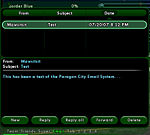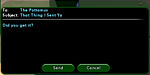The Players' Guide to the Cities/User Interface/Email Window
The Email Window can be opened either by clicking on "Email" on the outer edge of the Chat Window or by selecting "Email" from the Menu Window.
The in-game Email system allows you to leave messages for characters that are not currently online. Messages may be addressed to the character's name. The system allows you to read mail that is sent to you, compose new mail, reply to the sender of a message, reply to the sender and all recipients of a message, or forward a message to another character.
Composing a New Message
Click the "New" button at the bottom of the Email Window. A new window will pop up, allowing you to enter the name of the character or characters you wish to send your message to and the text of the message you wish to send. When you are finished addressing and typing your message, click "Send" to send your message.
Receiving Messages
The game system periodically checks to see if you have any email in your Inbox. When you have mail to read, "Email" will appear in red on the outer edge of your Chat Window.
Open the Email Window and click on the message you wish to read in the upper half of the Email Window. The text of the message will appear in the lower half of the window.
If you can not see the text in the lower half of the window, you may need to make the window larger in order to make the text appear.
Replying to Messages
In order to reply to the sender of a message, select the message you wish to respond to. Then click the "Reply" button at the bottom of the Email Window. A new window will pop up, allowing you to enter your message. When you are finished addressing and typing your message, click "Send" to send your message.
If you wish to reply to the sender of a message as well as all of the original recipients of the message, click the "Reply All" button at the bottom of the Email Window after selecting the message you wish to respond to. A new window will pop up, allowing you to enter your message. When you are finished addressing and typing your message, click "Send" to send your message.
Forwarding Messages
You may forward a message to another character by selecting the message and clicking on the "Forward" button at the bottom of the Email Window. A new window will pop up, allowing you to enter the name of the character or characters you wish to forward your message to and modify the message text prior to sending. When you are ready, click "Send" to send your message.
Deleting Messages
In order to delete a message from your Inbox, select a message in your list of messages and click the "Delete" button at the bottom of the Email Window.