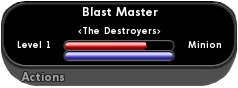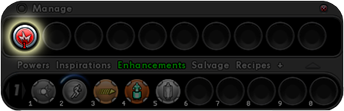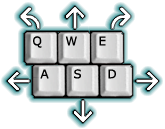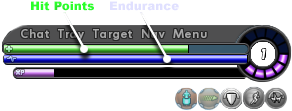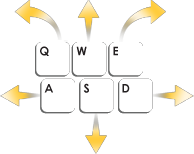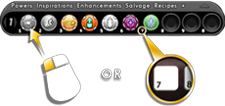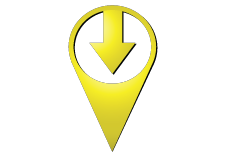Difference between revisions of "Pop Help"
Blondeshell (Talk | contribs) m |
Blondeshell (Talk | contribs) (add praetorian tutorial pop help) |
||
| Line 1: | Line 1: | ||
{{TOCright}} | {{TOCright}} | ||
| − | |||
== Overview == | == Overview == | ||
| Line 25: | Line 24: | ||
To attack, {{red|click an attack power}} in the powers tray or the corresponding {{red|number key}} at the top of your keyboard. | To attack, {{red|click an attack power}} in the powers tray or the corresponding {{red|number key}} at the top of your keyboard. | ||
| − | [[File: | + | [[File:Tut_P_Tray_small.png]] |
<br /> | <br /> | ||
| Line 150: | Line 149: | ||
You have account items or bonuses waiting for you to claim in your Global Mailbox. Click the {{green|Email}} button above the chat window and select the Character Items tab for items only claimable on a single character or the Account Items tab for items that all characters on your account are able to claim. | You have account items or bonuses waiting for you to claim in your Global Mailbox. Click the {{green|Email}} button above the chat window and select the Character Items tab for items only claimable on a single character or the Account Items tab for items that all characters on your account are able to claim. | ||
| − | == Tutorial Pop Help == | + | == Praetorian Tutorial Pop Help == |
| + | === Welcome to Praetoria === | ||
| + | This tutorial puts you on a path to become a loyal follower of {{darkorange|Emperor Cole}} or a subversive member of the {{blue|Resistance}}. | ||
| + | |||
| + | {{red|To get started, walk up to Officer Flint and click on him.}} | ||
| + | |||
| + | Use {{green|W, A, S, & D to move}} and {{green|Q & E}} to turn as shown here. | ||
| + | |||
| + | [[File:Tut P KeyboardMovement.png]] | ||
| + | |||
| + | Click Hide to save this popup for later reading, or click Close to close it without saving it. | ||
| + | |||
| + | |||
| + | === Status Window === | ||
| + | [[File:Tut P HP End.png]] | ||
| + | |||
| + | The Status Window displays your current {{green|health}}, {{blue|endurance}} and {{purple|experience}}. | ||
| + | |||
| + | Below the Status Window are the various buffs or debuffs your character currently has applied to them. | ||
| + | |||
| + | The text buttons at the top of your status window will open or close your other windows. | ||
| + | |||
| + | |||
| + | === Sprinting === | ||
| + | Sprint is a power that every character gets for free, it lets you run faster at a slight endurance cost. Sprint is a toggle power: using it turns on the power, and using it again will turn it off. | ||
| + | |||
| + | Click on the Sprint icon now to move faster. | ||
| + | |||
| + | [[File:Tut P TrayWSprintOn.png]] | ||
| + | |||
| + | You can also use the R key to automatically run until you use another movement key to cancel. | ||
| + | |||
| + | |||
| + | === Mission Doors === | ||
| + | When you reach your mission door, left click on it to enter the mission. | ||
| + | |||
| + | [[File:Tut P MissionDoor.png]] | ||
| + | |||
| + | |||
| + | === NPC Dialog === | ||
| + | At certain points in missions, other characters will ask you to speak to them - you won't be able to attack them while they are in this mode. | ||
| + | |||
| + | To talk to them, move close to that character and click on them to start a conversation. What happens afterwards is your choice! | ||
| + | |||
| + | |||
| + | == Freedom Tutorial Pop Help == | ||
=== Movement === | === Movement === | ||
Revision as of 04:45, 1 September 2014
Contents
- 1 Overview
- 2 Pop Help Tips
- 2.1 Popup Help
- 2.2 Targeting Enemies
- 2.3 Hit Points
- 2.4 Experience
- 2.5 Clues
- 2.6 Exploration Badges
- 2.7 Running out of Endurance
- 2.8 Toggles Dropping
- 2.9 Patrol Experience
- 2.10 Cellphones
- 2.11 Elevators
- 2.12 Enhancements
- 2.13 Fading Enhancements
- 2.14 Origin Enhancements
- 2.15 Experience Debt
- 2.16 Account Items
- 3 Praetorian Tutorial Pop Help
- 4 Freedom Tutorial Pop Help
Overview
Issue 18 saw the inclusion of Pop Help. As your character performs certain actions or encounters certain situations, an exclamation mark will pop up on the right side of the screen. Clicking on the exclamation mark will bring up a tip window with helpful information. There is an option in the options window to turn it off.
Pop Help Tips
Popup Help
The right hand side of the screen will display exclamation points as you go through the game. Click on them to learn more about the game.
You can turn off the popup help by going to Menu - Options, scrolling down to Prompts and disabling Pophelp.
Targeting Enemies
When you target an enemy, that enemy's health appears as a red bar in your target tray. T toggles it open or closed.
Use Tab to select an enemy from a group of enemies, or CTRL-Tab to select the nearest foe.
To attack, click an attack power in the powers tray or the corresponding number key at the top of your keyboard.
Hit Points
You've just taken some damage to your health. When you run out of health completely, you'll be knocked unconscious. Your current health is shown as a green bar in the top right of your screen.
You constantly heal slowly over time.
Colored numbers appear above the heads of you and your foes indicating healing or damage - and its source.
Over the heads of others:
Orange damage done by you to the target
Green healing done by you to the target
Gray damage/healing others did to them
Over your head:
Red damage to you
Green healing to you
Experience
As you defeat challenging foes and accomplish tasks, you will gain Experience (or XP). This causes the purple bar in the status window to grow, each time the bar hits maximum, it empties into one of the bubbles surrounding your character level. Once all ten bubbles are filled, you gain a Security Level and can train to earn new enhancement slots or powers.
Clues
You've received a clue!
Clues reveal more information on the current story you are on.
Click on CLUES on your navigation bar to see what you found!
Exploration Badges
You just found your first Exporation Badge.
Look for Exploration Badges throughout the game. You can find them on the ground if you look closely. Finding new exploration badges earns you XP. Finding all the exploration badges in a zone while in Supergroup mode will earn a Teleport Beacon badge for that zone.
Running out of Endurance
You just ran out of Endurance! The blue bar under your green health bar shows how much endurance you currently have. Using powers costs endurance, which recharges slowly over time. When you run out of endurance, you cannot use any powers that require endurance.
You can prevent running out of endurance in several ways:
Using blue inspirations
Slotting your powers with Endurance Reduction enhancements
Slotting your Stamina power with Endurance Modification
Attacking less often or using brawl more
Taking a break to let your bar recharge
Toggles Dropping
One of your toggles just turned off because you don't have enough Endurance!
Using toggles costs endurance, which recharges slowly over time. When you run out of endurance, all endurance-using toggle powers are turned off!
You can prevent running out of endurance in several ways:
Using blue inspirations
Slotting your toggle power with Endurance Reduction enhancements
Slotting your Stamina power with Endurance Modification
Attacking less often or using brawl more
Taking a break to let your bar recharge
Patrol Experience
When you log off, you accrue patrol experience. While that character is logged off, more is gained to a maximum of 10 bubbles. Patrol experience is shown as a light blue extension off the end of the experience bar.
Patrol experience is a 50% bonus to your experience for enemy defeats. This means that while credit remains, any XP earned by a character due to creature defeats is multiplied by 150% (this does not stack with other experience bonuses). That extra XP is then subtracted from your accrued patrol experience.
Cellphones
You have the ability to call your contact up!
Click on CONTACTS, then select CALL in order to speak with them.
Elevators
You can use elevators to reach other levels within the map. Left click on the door to move yourself to the next level.
Enhancements
You just got your first Enhancement.
Enhancements can make specific powers more accurate, do more damage, recharge faster, have more range, and even cost less endurance.
Click Enhancements on the Powers Tray to see the enhancements you have. On that tab, click Manage to go to the enhancement management screen so you can slot enhancements into your powers.
Fading Enhancements
An enhancement that you slotted has become useless because you have outleveled it by four levels. The level number on the enhancement has turned red to indicate you cannot use it. You can replace it with a new enhancement that is not faded.
Origin Enhancements
You just got your first Origin-Specific Enhancement.
Origin-Specific Enhancements are more powerful than Training Enhancements, but they are specific to one or two origins. Origin-Specific Enhancements are typically called Dual Origin (DO) or Single Origin (SO) enhancements, depending on the type.
You cannot use an Origin-Specific Enhancement from an origin other than your own. Origin-Specific Enhancements can be combined with other combinable enhancements, but the highest-level enhancement will determine the type of enhancement that results.
Experience Debt
You just paid off some XP Debt. When you are defeated, you incur experience debt. While this debt remains, you must spend half your earned experience paying it off. The rest of your experience accumulates normally. Your debt will never exceed more than half the experience points required for your next security level.
Account Items
You have account items or bonuses waiting for you to claim in your Global Mailbox. Click the Email button above the chat window and select the Character Items tab for items only claimable on a single character or the Account Items tab for items that all characters on your account are able to claim.
Praetorian Tutorial Pop Help
Welcome to Praetoria
This tutorial puts you on a path to become a loyal follower of Emperor Cole or a subversive member of the Resistance.
To get started, walk up to Officer Flint and click on him.
Use W, A, S, & D to move and Q & E to turn as shown here.
Click Hide to save this popup for later reading, or click Close to close it without saving it.
Status Window
The Status Window displays your current health, endurance and experience.
Below the Status Window are the various buffs or debuffs your character currently has applied to them.
The text buttons at the top of your status window will open or close your other windows.
Sprinting
Sprint is a power that every character gets for free, it lets you run faster at a slight endurance cost. Sprint is a toggle power: using it turns on the power, and using it again will turn it off.
Click on the Sprint icon now to move faster.
You can also use the R key to automatically run until you use another movement key to cancel.
Mission Doors
When you reach your mission door, left click on it to enter the mission.
NPC Dialog
At certain points in missions, other characters will ask you to speak to them - you won't be able to attack them while they are in this mode.
To talk to them, move close to that character and click on them to start a conversation. What happens afterwards is your choice!
Freedom Tutorial Pop Help
Movement
Get out of Galaxy City!
Use the W, A, S, & D keys to move
and SPACEBAR to jump!
Targeting Enemies
When you target an enemy, that enemy's health appears as a red bar in your target tray. T toggles it open or closed.
Use Tab to select an enemy from a group of enemies, or CTRL-Tab to select the nearest foe.
To attack, click an attack power in the powers tray or the corresponding number key at the top of your keyboard.
Experience
As you defeat challenging foes and accomplish tasks, you will gain Experience (or XP). This causes the purple bar in the status window to grow, each time the bar hits maximum, it empties into one of the bubbles surrounding your character level. Once all ten bubbles are filled, you gain a Security Level and can train to earn new enhancement slots or powers.
Combat
Defeat the Shivans by left clicking on the powers in your power tray!
You can also activate your power using the number beside it!
Hit Points
You've just taken some damage to your health. When you run out of health completely, you'll be knocked unconscious. Your current health is shown as a green bar in the top right of your screen.
You constantly heal slowly over time.
Colored numbers appear above the heads of you and your foes indicating healing or damage - and its source.
Over the heads of others:
Orange damage done by you to the target
Green healing done by you to the target
Gray damage/healing others did to them
Over your head:
Red damage to you
Green healing to you
Waypoints
Waypoints can help direct you towards your next destination. They may be behind or above your character.
Move to your next waypoint now to look for the Blue Spectrum!
NPC Interaction
Left click on an NPC to interact with it.
Zone Events
You're entering a zone event.
Players can work together to complete objectives in the event.